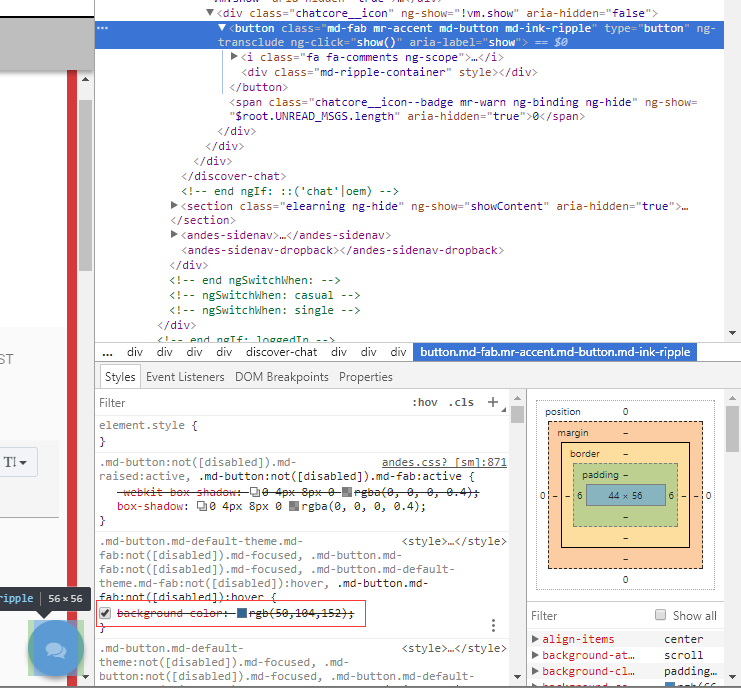测试用例
验证登录 cookies 和清除 access_token。测试用例设计如下
测试用例设计
登录系统时,不选择记住我按钮,验证 cookies
client.getCookies(function cb(result) { |
登录系统时,选择记住我按钮,验证 cookies
client.getCookies(function cb(result) { |
登录系统时,不选择记住我按钮,删除 cookies
let accesstoken; |
登录系统时,选择记住我按钮,删除 cookies
let accesstoken; |
如何知道登录都有哪些参数
事先在手动测试的时候打开 chrome 浏览器,然后按 F12,登录时查看 Network。
以成功百度登录时为例,可以看到 Headers 里的参数,我们可以通过验证这些参数来确定登录成功了。
这样我们就可以这些参数来实现对 cookie,token 等等参数进行自动化测试的验证。